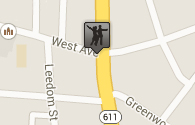Mac Editing
This step by step guide breaks down how to edit images (both flyers and online ads) provided by Dance in a Can with your Mac.
Step 1:
Under Marketing Material, download one of the ads we have provided (you can edit both Facebook ads and hard flyer ads). To do this, right click the ad and select "Save linked file to downloads."
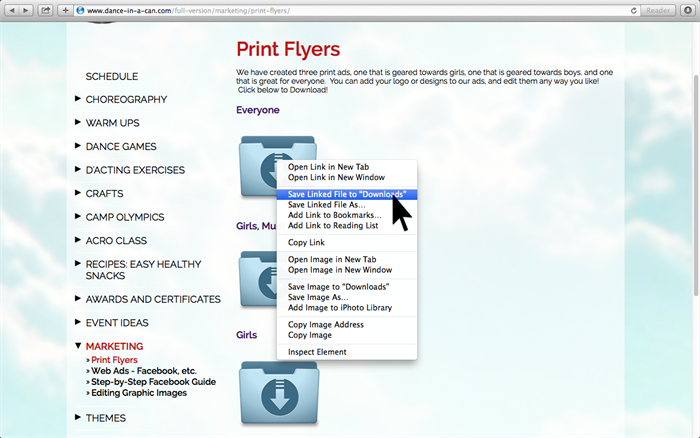
Step 2:
Open the file on your Mac by clicking on "downloads" (this button is in the menu bar of your Mac along the bottom of your screen inbetween your "documents" button and any windows you have open). Once you have opened downloads click on the icon for the image you have just downloaded.
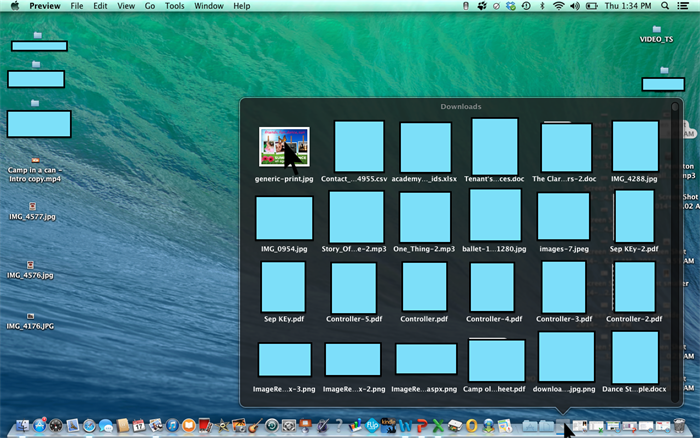
Step 3:
Once the image has opened (it will automatically open with a program called "preview") click the "Show Edit Toolbar" button.
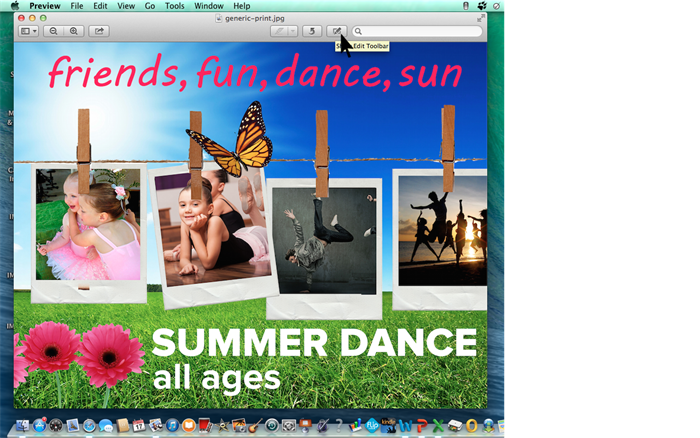
Step 4:
Copy any logo or picture you wish to insert onto your picture. In our example we have copied the "Dance in a Can" logo. To copy an image, right click it and select copy from the drop down menu.
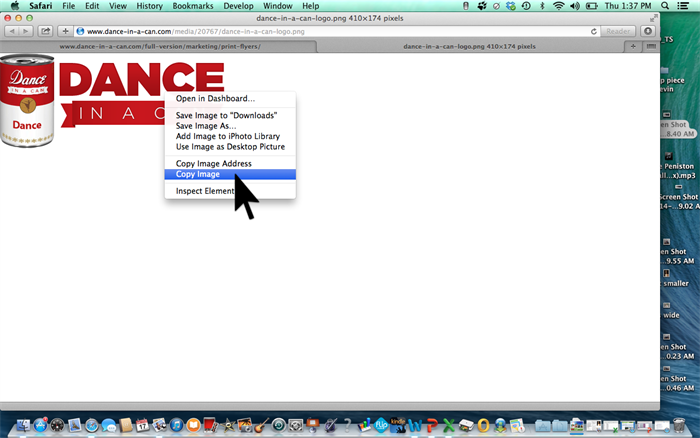
Step 5:
Paste the image or logo you just copied onto the ad. You can find paste by clicking to drop down menu from the "Edit" button at the top of the screen or by pressing "Control" and "v" at the same time. Once you have pasted the image, you can move it by clicking on the edge of the image.
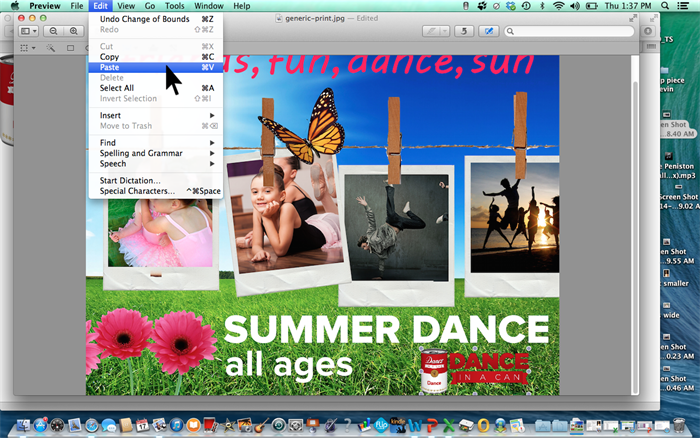 Step 6:
Step 6:
If you would like to add text, click on the "Add Text" button as show in the picture below.
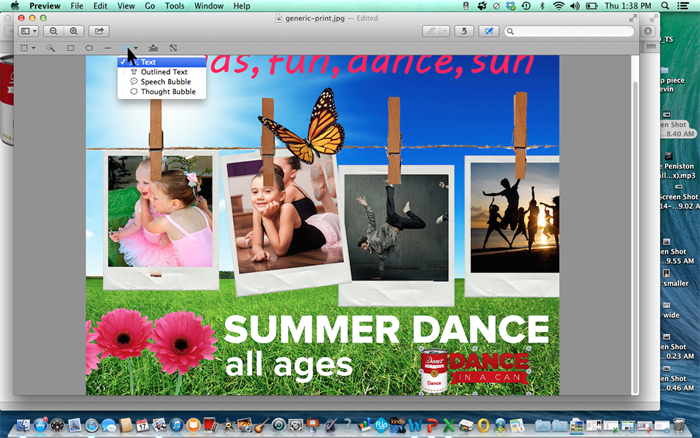
Step 7:
Use the buttons that appear at the top to customize the text. . You can choose various font sizes (you can even type in a font size for a percise fit) or font type. You can also choose the color of the font by clicking on the color drop down menu as shown in the picture.
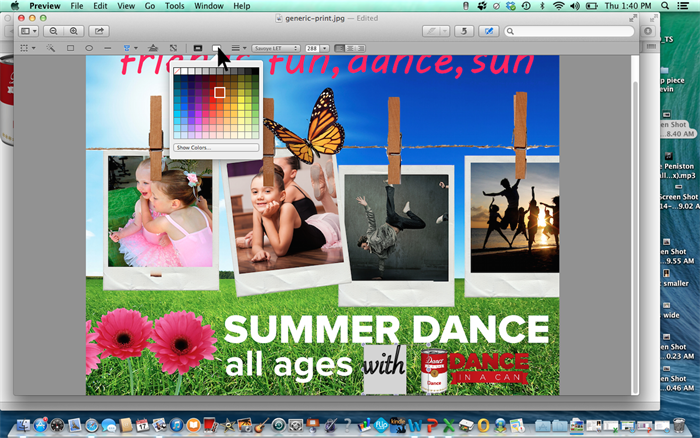 Step 8:
Step 8:
Celebrate as you have customized your ad using a Mac! You may now save the image or export it as a PDF!

BUY NOW